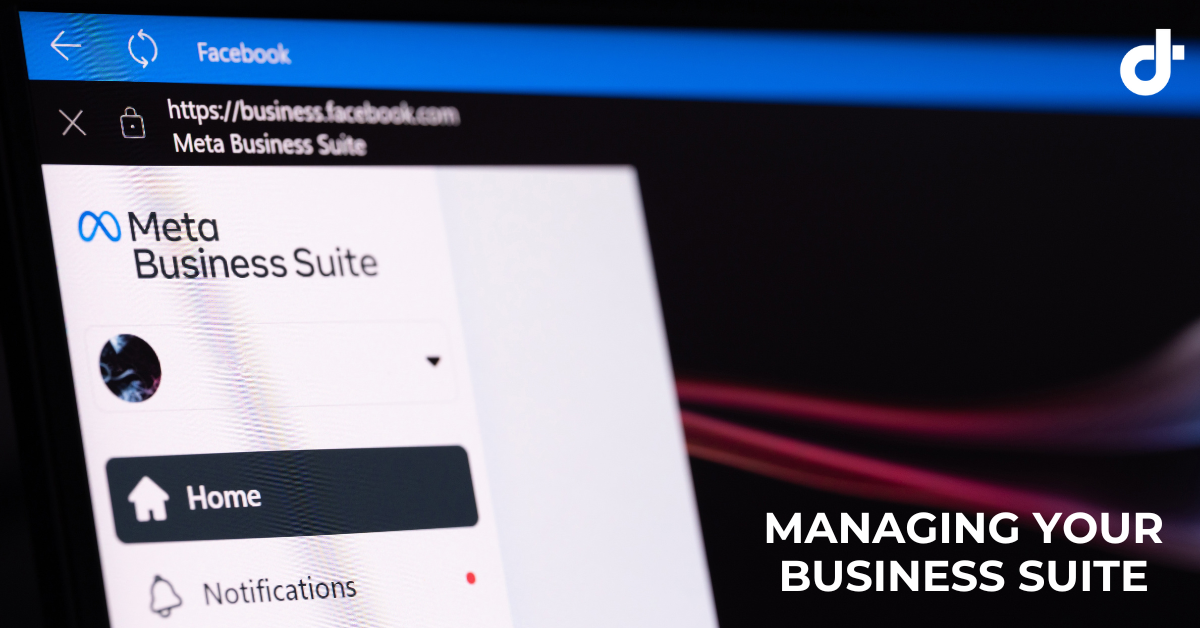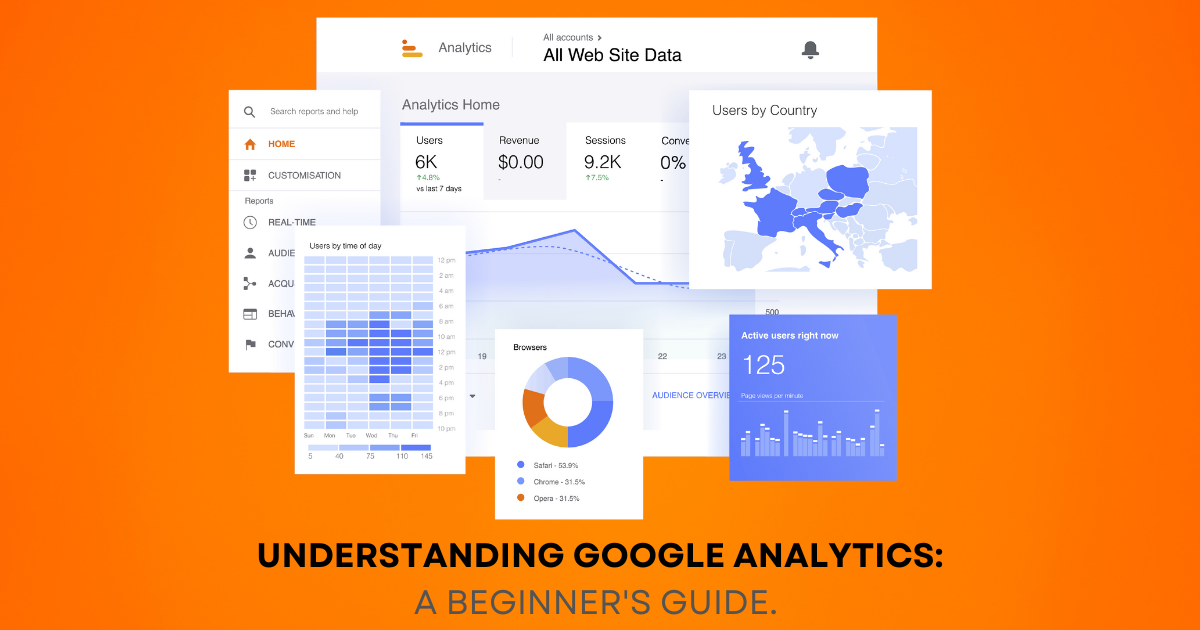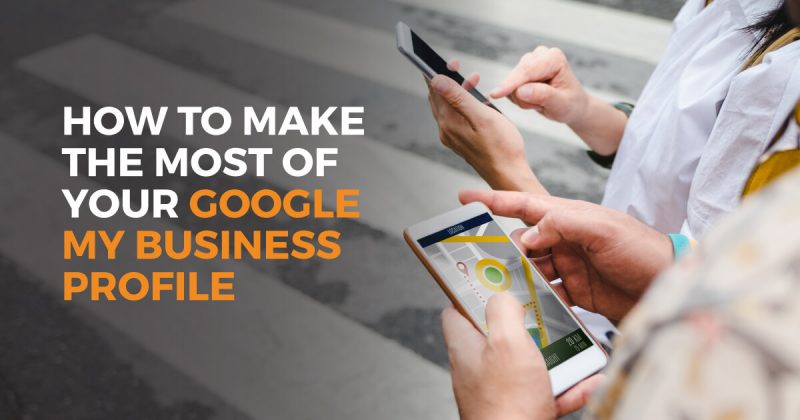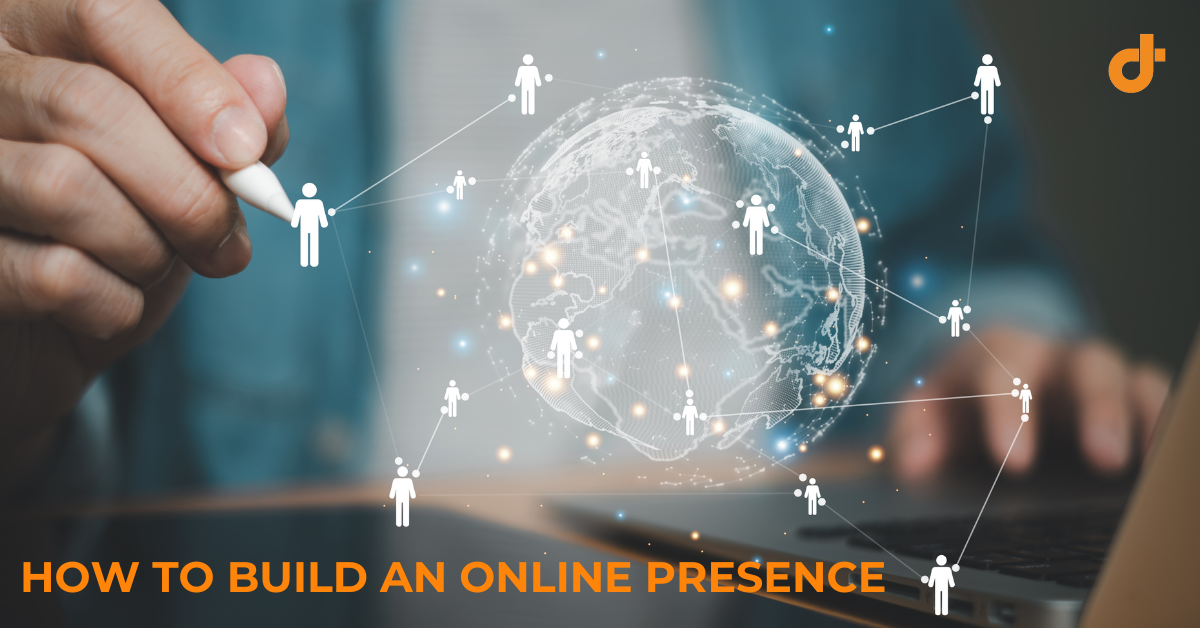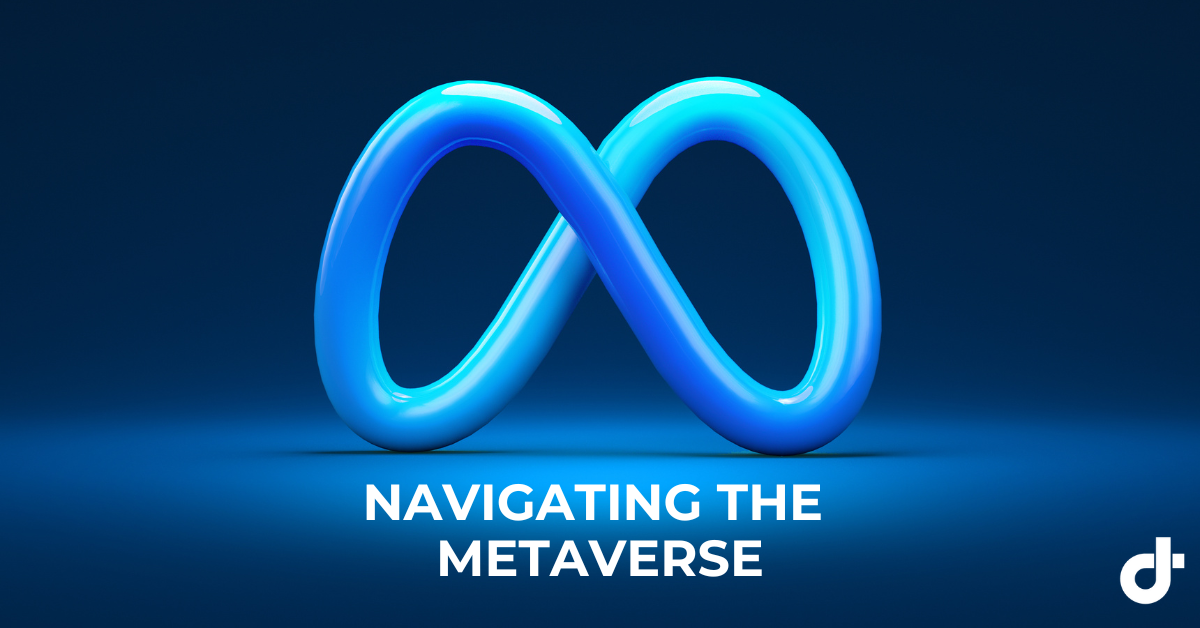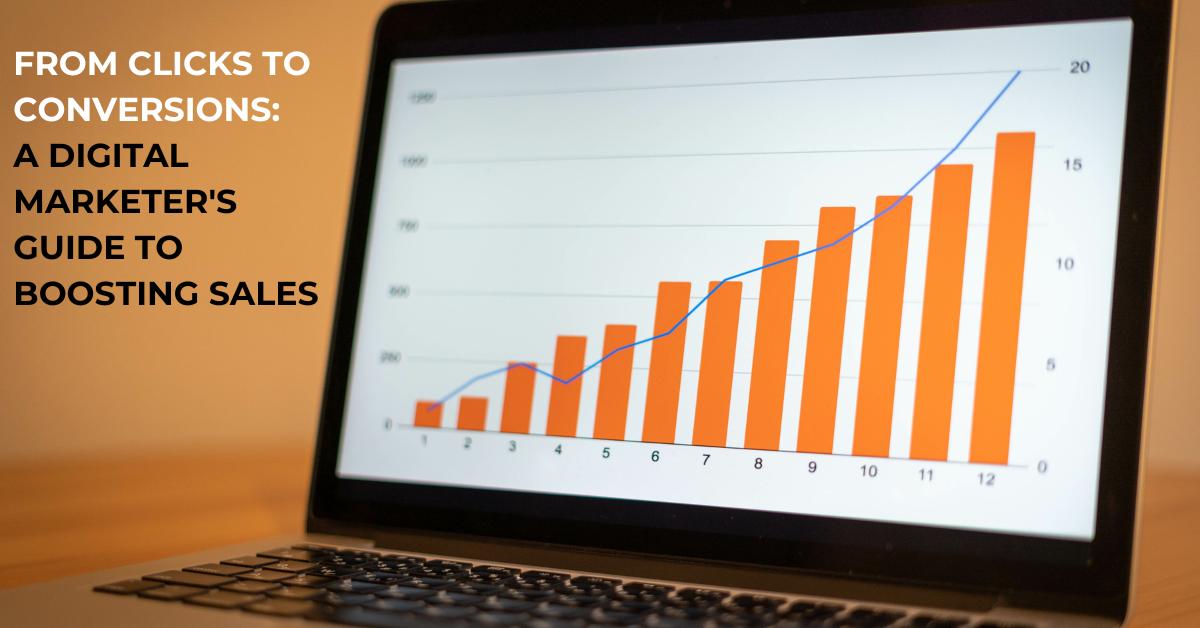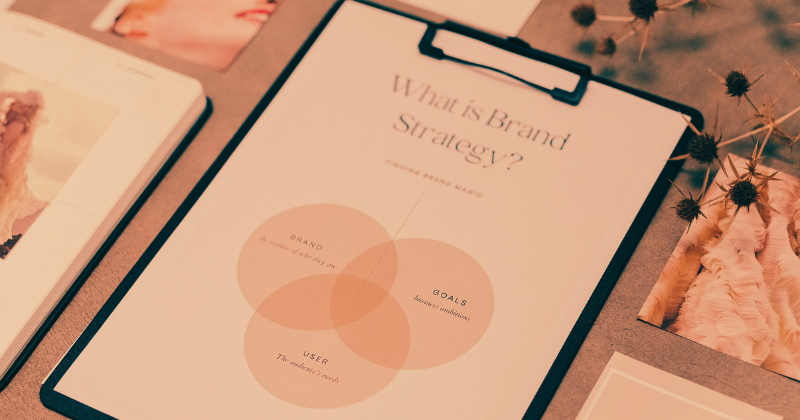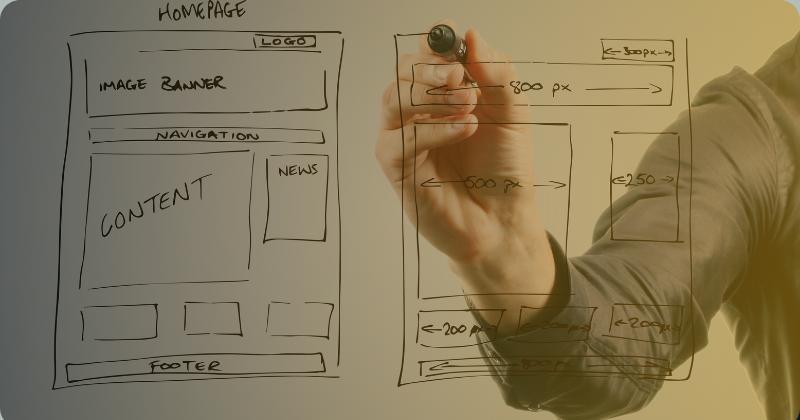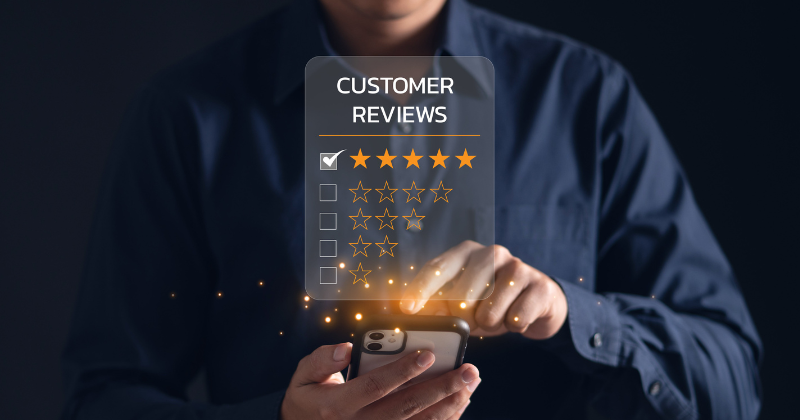Managing your Facebook: How to Accept Business Manager Requests
Facebook, Meta, and Instagram are HUGE components of the digital marketing landscape, offering immense potential for businesses. The downside? Navigating through these platforms can be challenging (to say the least) due to the various levels of access. If you find yourself needing to accept or request access to Facebook (Meta) or a Business Account, continue reading below for helpful information and guidance.
Granting Facebook Access – Accepting a Request
Typically, when we at DT request access to a client’s Facebook/Meta page, we send in a request. The client is then notified, and simply must select “confirm”. Very rarely, you’ll need to navigate to your access requests, here’s how:
#1 Log in to Business Manager
- Go to Business Manager and log in with your Facebook credentials.
#2 Navigate to Business Settings
- Once logged in, click on the menu icon (three horizontal lines) in the top left corner of the screen.
- From the menu, select “Business Settings.”
#3 Select the Page + View Access Requests
- In the Business Settings, find and click on “Pages” in the left-hand menu.
- Click on the Page name. Within the Page settings, find the “Access Requests” tab.
- In the “Access Requests” tab, you will see a list of pending requests. Review the list to identify the request you want to accept.
- Click on the request you wish to accept. This will open a detailed view of the request.
#4 Adjust Permissions (if necessary)
- Review and adjust the permissions if needed. You can customize the level of access the requester will have.
#5 Accept Request
- After reviewing, click on the “Approve Request” or a similar button (the wording might vary slightly).
Granting Facebook Access – Sending the Invite
If you’re looking to add a page manager or administrator to your Facebook Page, we simply do the similar steps in reverse – instead of accepting an invite, we’ll send one out. This involves a few steps, but here’s a simple guide:
#1 Access Business Settings:
- Log in to your Facebook account and navigate to Business Manager (business.facebook.com)
- In the top right corner, click on the menu icon (three horizontal lines) and select “Business Settings.”
#2 Select Your Business:
- Under Business Settings, choose the business for which you want to grant page access.
- TIP: Unless you manage multiple business pages, you will only have one option.
#3 Navigate to Pages:
- In the left sidebar, click on “Pages.
#4 Locate the Page:
- You will see a list of pages associated with your business. Click on the page to which you want to grant access.
#5 Assign Page Roles:
- Within the selected page, click on the “Assign Partners” button.
#6 Add Desired People:
- In the “Assign a New Page Role” section, enter the email address of the person you want to grant access to.
- Choose the role you want to assign (Admin, Editor, Moderator, Advertiser, or Analyst).
- NOTE: Admins have the highest level of access.
#7 Confirm and Send Invitation:
- Click “Add” to confirm the assignment. This will send an invitation to the person you added.
Notification to Invitee, Approval and Access:
- The person you invited will receive a notification. They need to accept the invitation to gain access.
- Once the invitation is accepted, the person will be granted access to the specified page with the assigned role.
Additional Tips
- Ensure the person you are inviting has a Facebook account.
- Double-check the email address or copy the Page ID to avoid typos.
- Choose the appropriate role based on the level of access required.
- Regularly review and update roles as needed.
In a nutshell, accepting access requests for your Facebook Business Manager page is a breeze when you stick to the steps. If you need more information or help, give our team a call at 519-758-0901 or visit the Facebook Help Centre for more details.